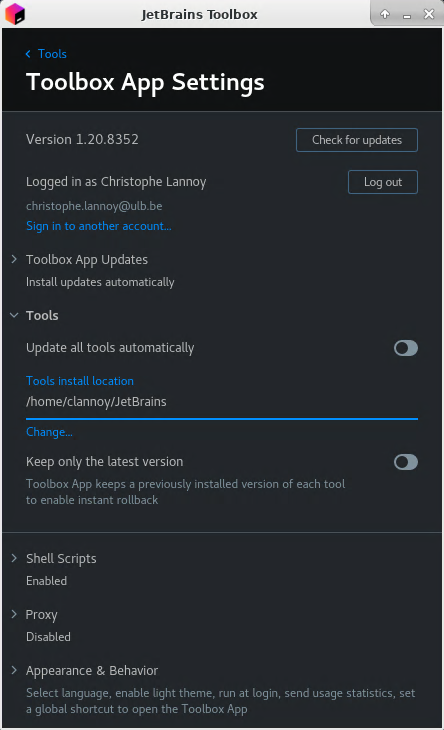JetBrains IDE¶
Hostgroups
This feature is available for the following hostgroups and their respective subhostgroups:
machine_protection/linux/ts
The JetBrains IDE can be easily installed using the JetBrains toolbox. This is the recommended way to install the JetBrains tools on the VMs.
For the Linux TS VMs, the toolbox is already installed and can be started by running jetbrains-toolbox in a terminal (from an interactive session - typically using a Desktop Environment using FastX). The toolbox then starts and an icon should be visible in the task bar of the desktop environment (see screenshot for an example with XFCE). If you have a JetBrains account, you can login with your account and access additionnal JetBrains software such as PyCharm Professional.
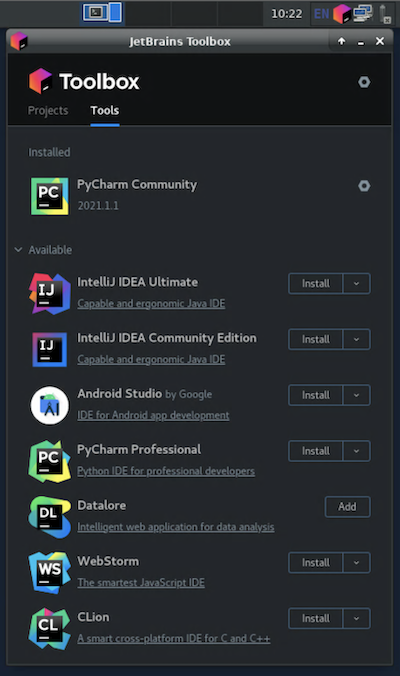
By default the toolbox data, settings, and the installed IDEs will be located in $HOME/.local/share/jetbrains. As $HOME is located on AFS this can lead to poor performance and exceeded quota. It is strongly advised to move the default JetBrains directory to /home/$(whoami)/JetBrains. That directory is created by Puppet automatically.
Change the default JetBrains directory location
- Open the toolbox
- Click the gearbox icon to go the settings view
- Open the Tools menu
- Change the path in Tools install location to
/home/$(whoami)/JetBrains.